LinkedIn is not only a social network most often used for business connections and recruiting but also a marketing tool. You can use it to create advertisements and target relevant audiences. In this article, the Ringostat team has prepared a guide to use LinkedIn as a marketing tool. Read to find out how to set up ads on this social network.
The principle of promotion on LinkedIn is similar to Facebook. It can be divided into two global stages: the creation of advertising campaigns and the ads themselves. We explain the entire process below, including targeting, audiences, ad formats, and budget.
First Steps
To post paid content on LinkedIn, open the LinkedIn Marketing Solutions platform and click “Create Ad”:
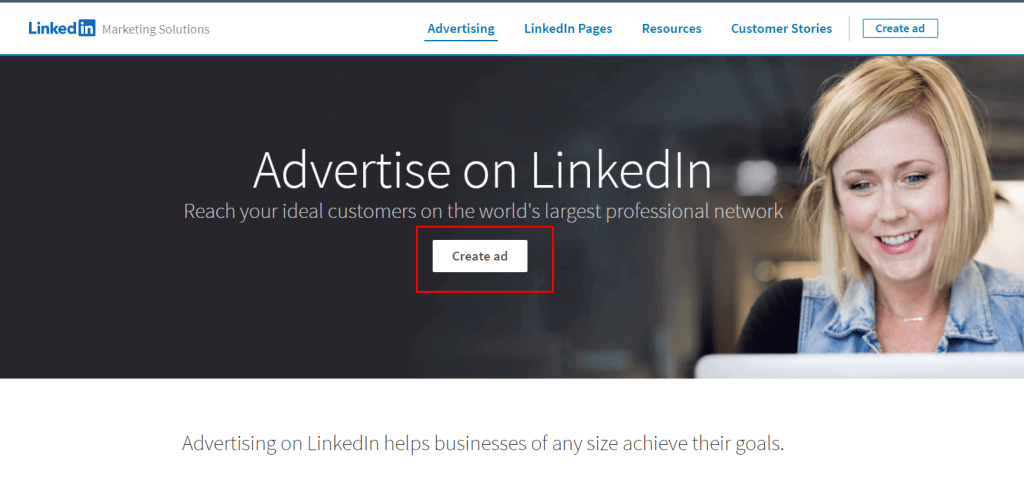
There will open a window right as in the screenshot below. There you will need to create a LinkedIn Campaign Manager account. To do so, enter your account name, currency, and optionally a link to your company’s LinkedIn page.
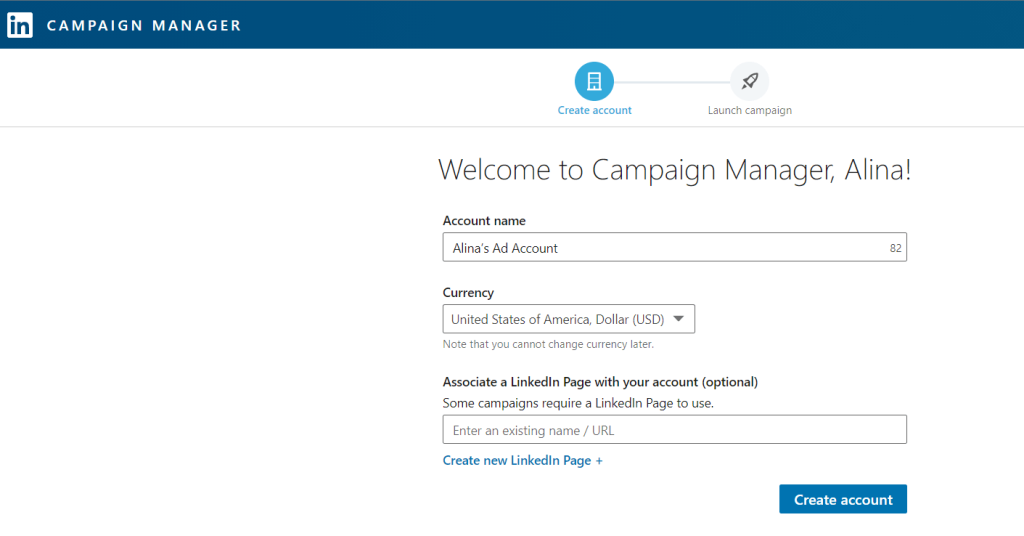
After creating an account, the Campaign Manager itself opens, where all further settings will take place. Pay attention to the structure in the sections of the site. Set up the campaign groups first, then the campaigns, and finally the advertisements:
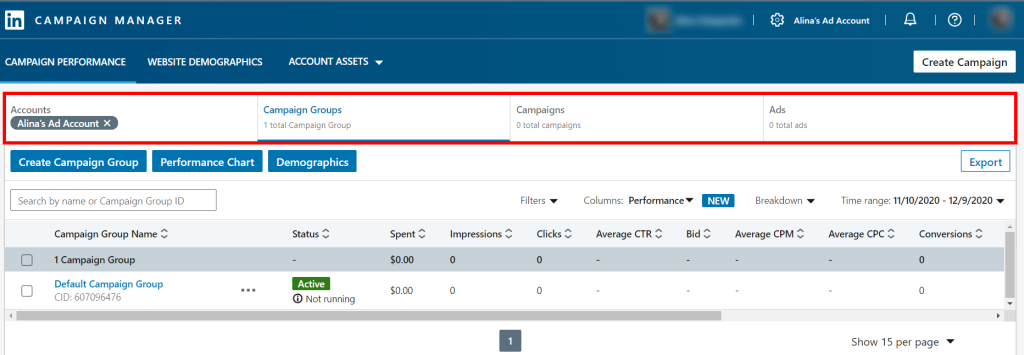
Create a campaign group
Campaign groups help you organize your account structure. Advertisers can target specific groups, for example, for different target audiences, marketing purposes, or programs. Thus, campaigns and announcements dedicated to the New Year’s promo will not get lost among similar ones, but already for another one.
On LinkedIn, you can use the default campaign group or create a new one by clicking on “Create Campaign Group”. But please note that one group cannot contain more than 1000 campaigns.
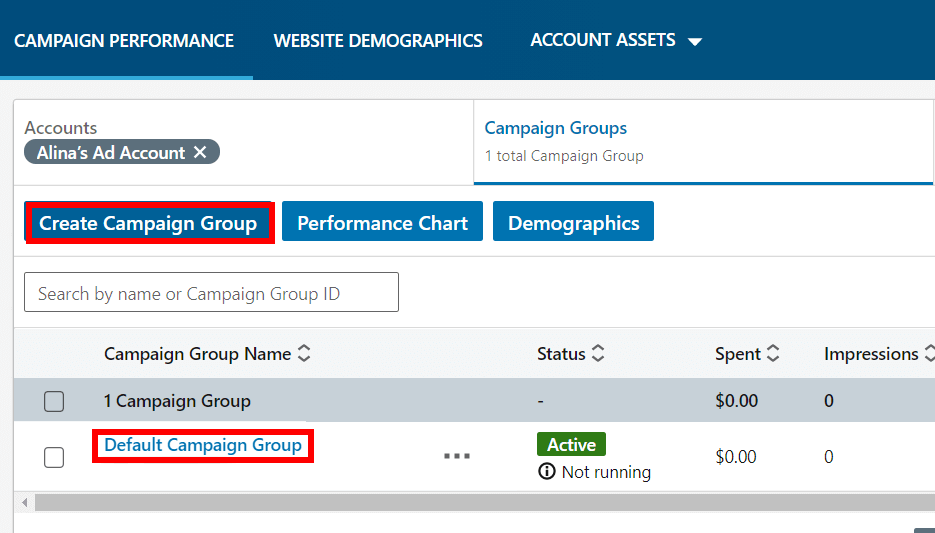
Once you have defined your groups, you can start creating campaigns. To do so, go to the Campaigns tab and click on the “Create Campaign” button:
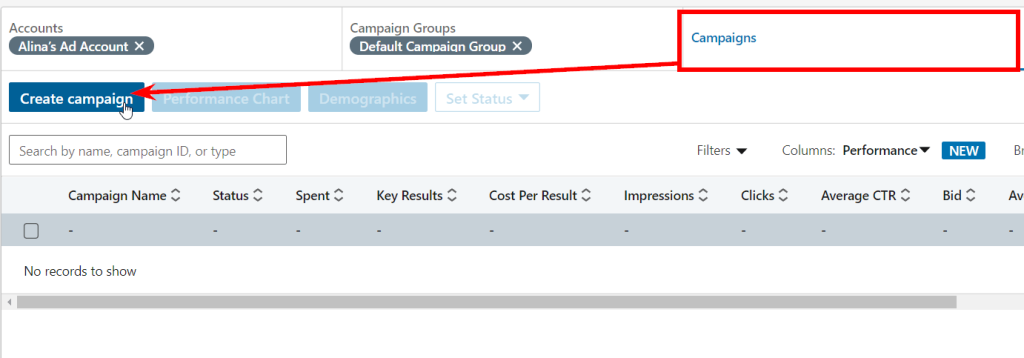
In a new window, you need to confirm the selected group of campaigns again and then click “Next”:
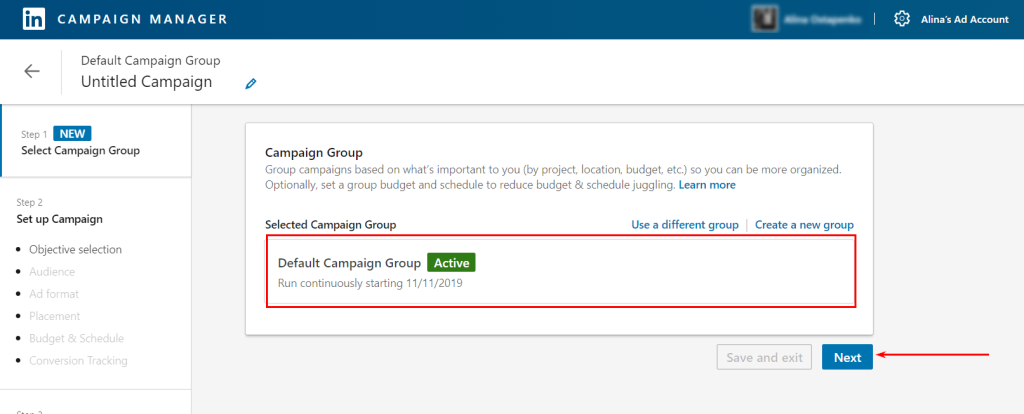
Campaigns launch
Goals
The second stage of setting up advertising campaigns starts with choosing a goal. They correspond to three levels of the marketing funnel: brand awareness, review, and conversions. There are seven marketing goals available on LinkedIn:
- brand awareness — impression-based advertising helps to tell more people about a product, service, or company;
- website visits — ad campaigns will be displayed to people who are most likely to click on the ad, and at the same time will allow them to interact with the target audience;
- engagement — campaigns allow you to increase the number of actions with the company’s content: likes, comments, subscribing to a page, etc.
- video views — advertising campaigns aimed at viewing the video also help to better interact with the target audience;
- lead generation — while choosing this goal, customers will be directed to a lead generation form that is automatically filled with data from their LinkedIn profiles;
- website conversions — campaigns attract leads to the company’s website and motivate them to carry out targeted actions;
- job applicants — ads are shown to people who are most likely to click on the job post.
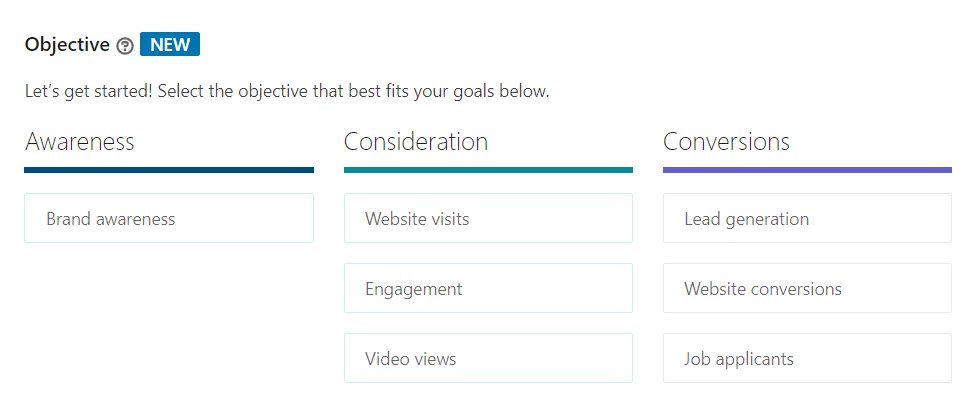
Choose the goal that best suits your company and move on to the next step — setting up audiences.
As an example in this article, we have chosen the goal “Brand awareness”. Please note that further settings may differ slightly depending on the chosen target.
Audience
You should be especially careful when adjusting the parameters of the target audiencе. This will affect the effectiveness of the campaign and will not waste your budget on “junk” leads. LinkedIn allows you to create new audiences or use the default ones:
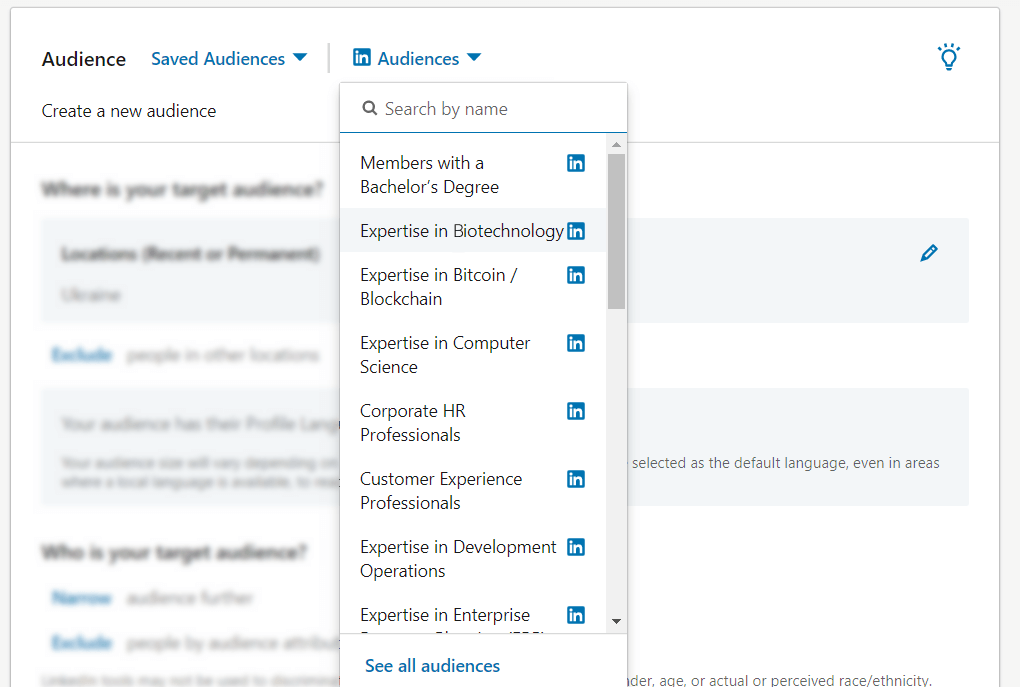
Let’s consider how to create a new audience.
1. You need to choose where your target customers might be. For example, we indicated Ukraine, but you can also choose another setting, for example, Ukraine, Kyiv. Moreover, you can exclude a location. For example, if your store is located in Lviv and you do not want ads to be displayed to users from Kyiv.
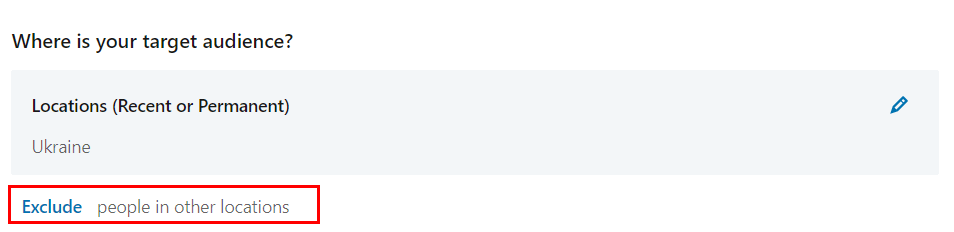
2. After that, select the language that is specified in the LinkedIn profile settings for your target audience. The screenshot below shows a list of available languages. Pay attention that the size of your audience will depend on the language you choose. English can also be selected as the default language, even for regions where the local language is available. This will allow you to reach all users in the desired country.
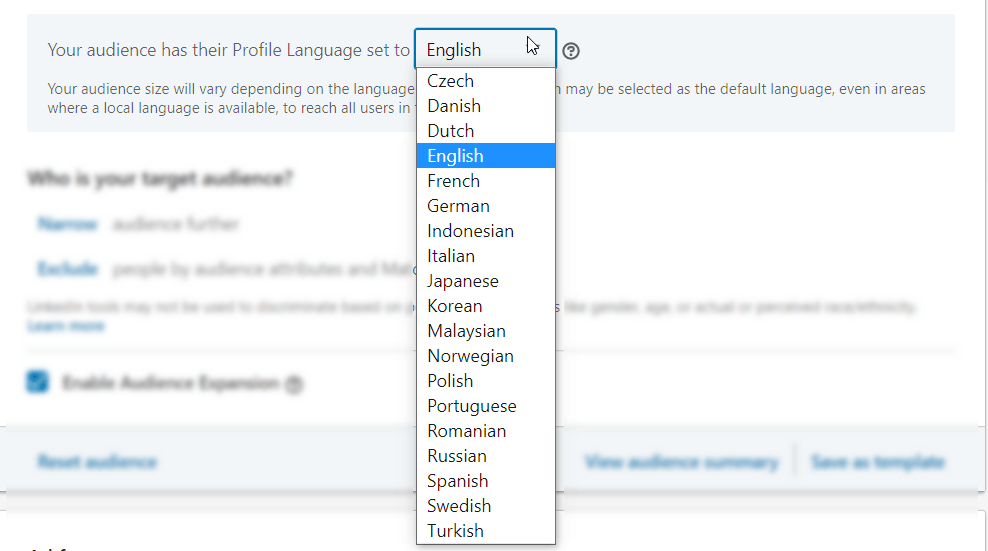
3. Another step is the ability to narrow down the target audience or exclude a certain type of people from it. For example, your goal is to show ads to marketers with five+ years of experience and a master’s degree. To do so, click on “Narrow” — “Audience attributes”, in the “Education” section — “Degrees”, select “Master of …”, and in the “Job experience” — “Years of experience” — “starting from 5 years”… In addition, in the “Interests and Traits” section — “Member interests”, you can specify Marketing and Advertising among the interests.
Exceptions work the same way. Let’s say you don’t want candidates with less than three years of experience to see your ad. These settings can also be configured in the exclusions section.
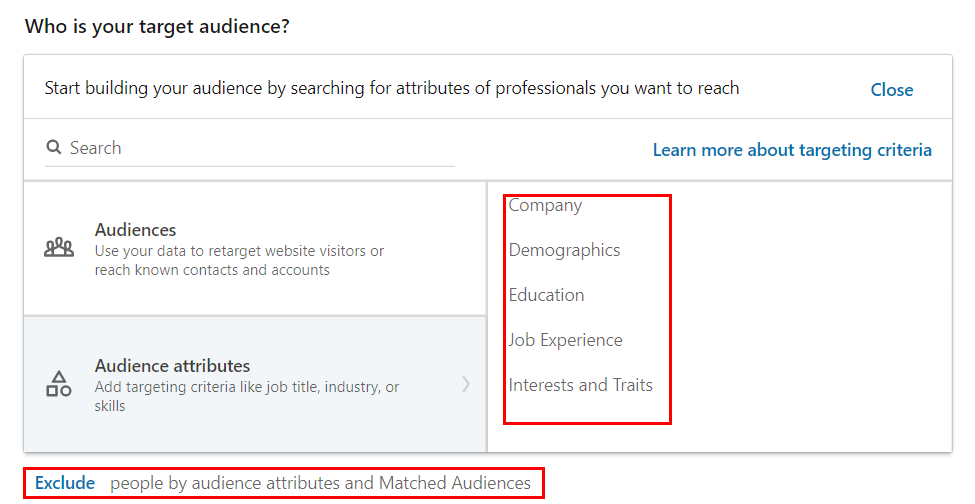
4. By ticking the last item “Enable audience extension”, you confirm that you do not mind if the advertisement will be shown to an audience that is similar to your target audience:

If you selected default audiences, some of the parameters above will automatically be adjusted. You just have to fill in the rest of the fields and check the accuracy of the data in the automatic filling.
Tracking the effectiveness of advertising campaigns
It will not be difficult to create an advertising campaign by following a detailed guide. But it is also important to track its effectiveness in order to notice the ad that brought the desired result and the one that did not. Thus, you can stop the latter in order to reallocate the budget in favor of the first one.
End-to-end analytics is a tool that allows you to see how the investment in each advertising channel pays off. Thus, it will help you understand the benefits of an advertising campaign. Without end-to-end analytics, you have to focus on intermediate metrics: calls, clicks, website conversions. But they don’t necessarily close the deal, as sales data do. In other words, you understand how much profit each channel has brought.
Ringostat’s end-to-end analytics allows you to upload costs from any system, including LinkedIn. Read more about how to set up manual import of costs into Ringostat end-to-end analytics in this article.
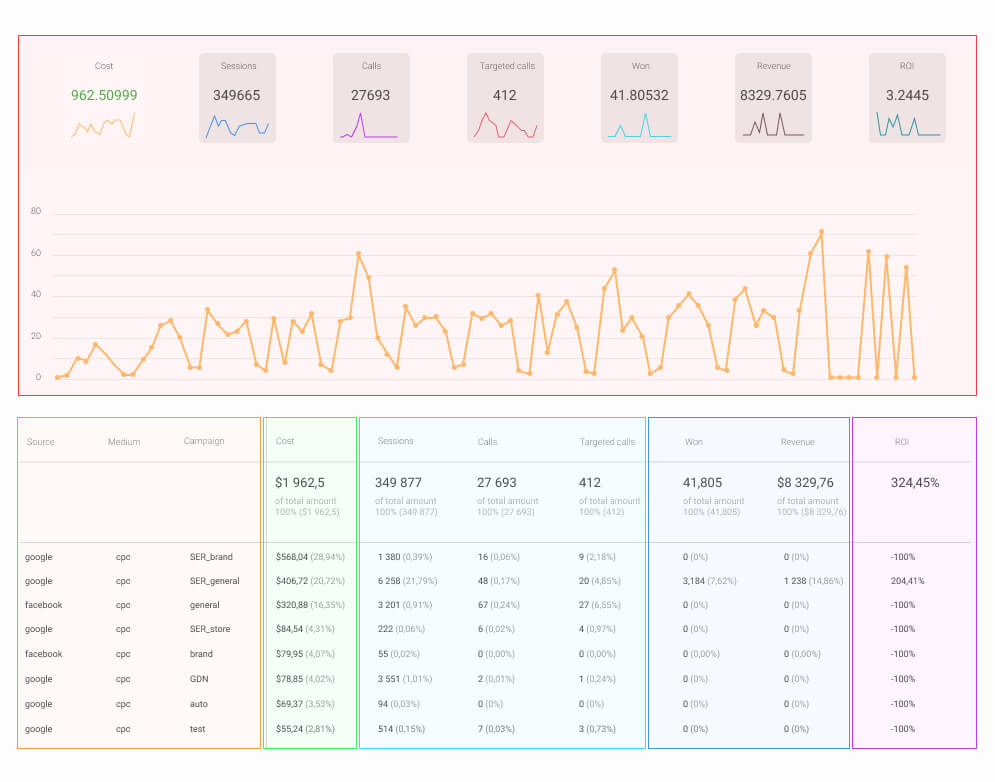
We also recommend you to check the article: “4 ways to boost your business via end-to-end analytics”.
Formats
After setting up an advertising campaign, you need to decide how the ad itself will look. In other words, whether it will be a picture and text or several images in a carousel with a button or, for example, a video and a short preview.
Make sure you checked this article: “8 Types of LinkedIn ad formats with examples”.
In this case, it all depends on your goals. That is why the standard set of ad formats is different for the chosen purpose. Since we initially chose the “Brand Awareness” goal, the available formats look like the screenshot below.
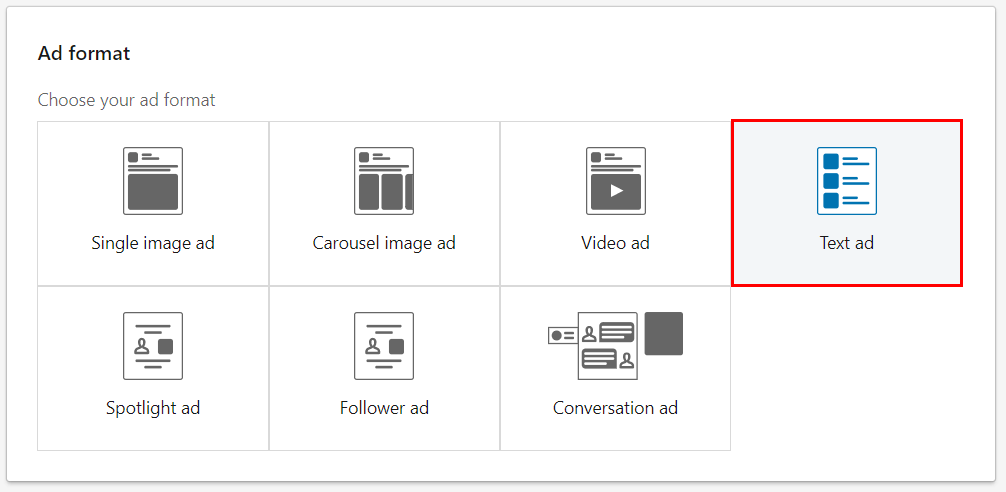
To set the example in the article, we select the “Text Ad” format. Text ads consist of a headline, short text, and an image. These ads can be placed at the top of the page or on the right side of the following pages:
- main page;
- your profile;
- searching results;
- group;
- inbox;
- people you may know;
- people who viewed my profile.
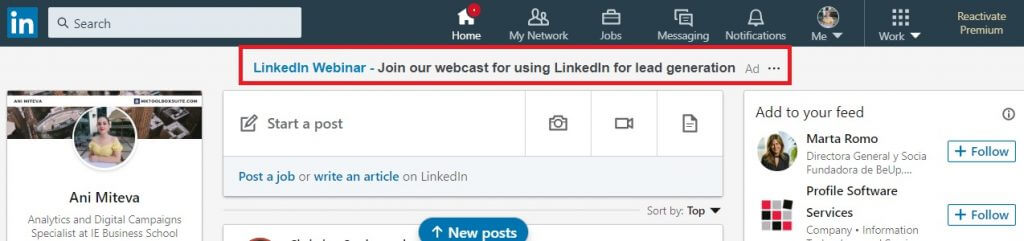
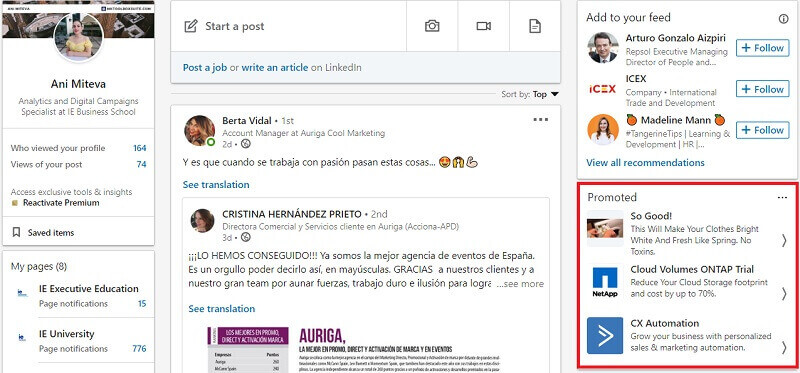
*Source of images: mktoolboxsuite.com
For more information on other ad formats, see LinkedIn Help.
Placement
Placement is the ability to display ads on the LinkedIn audience network to increase campaign reach. Please note that this option is not available for all ad types. For example, this option is not available for the Brand Awareness goal and ad text format we selected earlier:
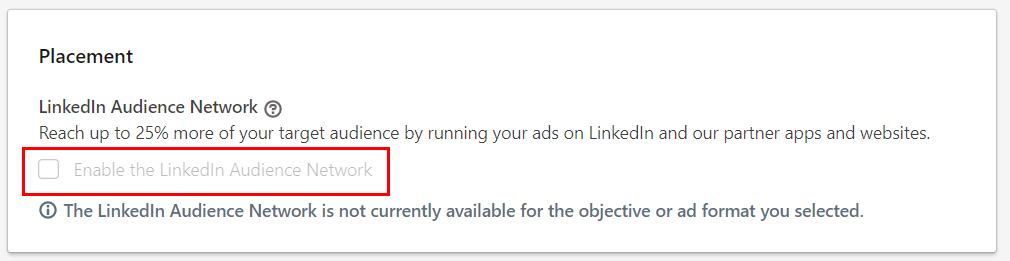
If the posting works, you can also exclude or block certain categories, apps, and sites on the LinkedIn network. It looks the following way:
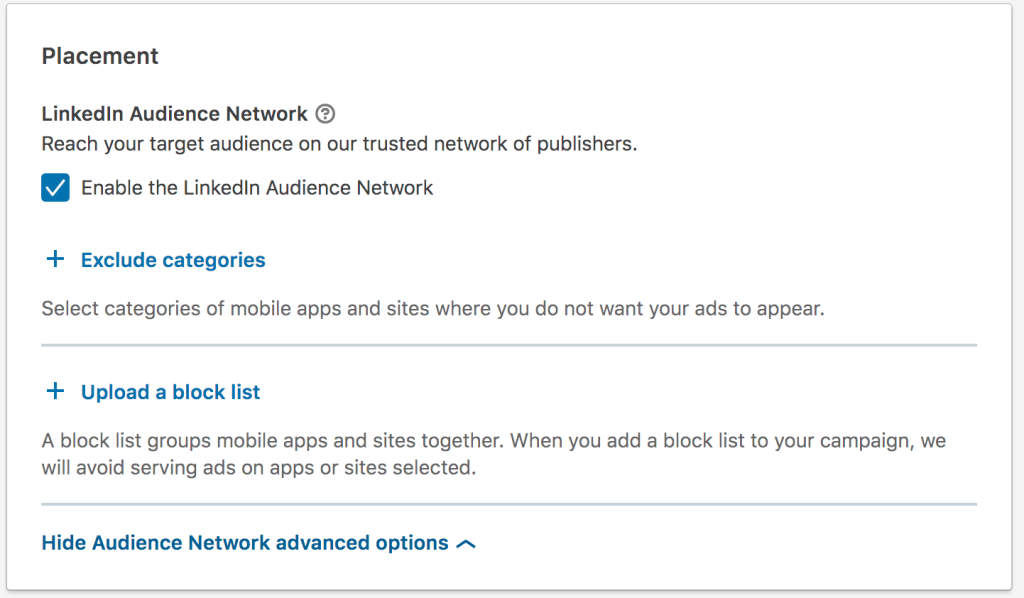
Budget and schedule
The last step is setting the budget. Everything here is individual and directly depends on the amount you have. However, before investing everything you have in a single campaign, we recommend testing and evaluating the effectiveness of each campaign and ad variation. This will save you from wasting your budget.
The schedule is the start date of your company. You can also set the end date of the display. If you do not, the ad will be shown for a long time, in other words, up to the end of your budget. The budget and schedule settings look like this:
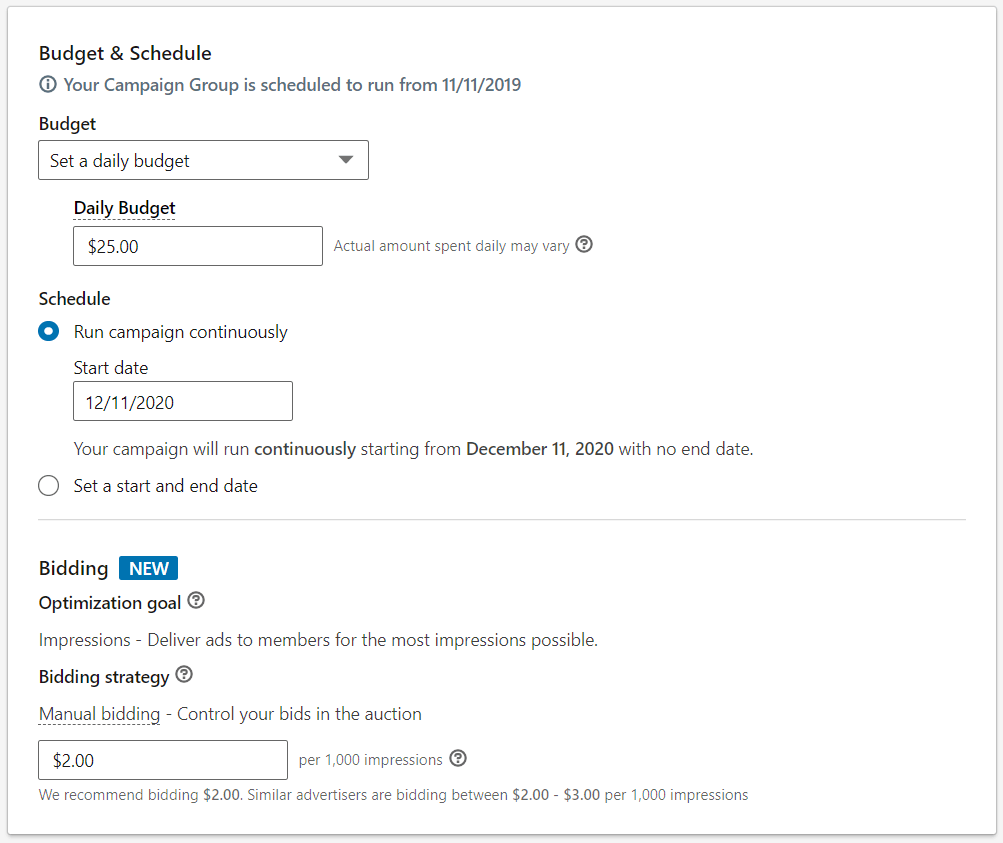
Feel free to click “Next” and save the campaign. This will open the ad settings window, which depends on the selected format. For example, for text ads it is the following:
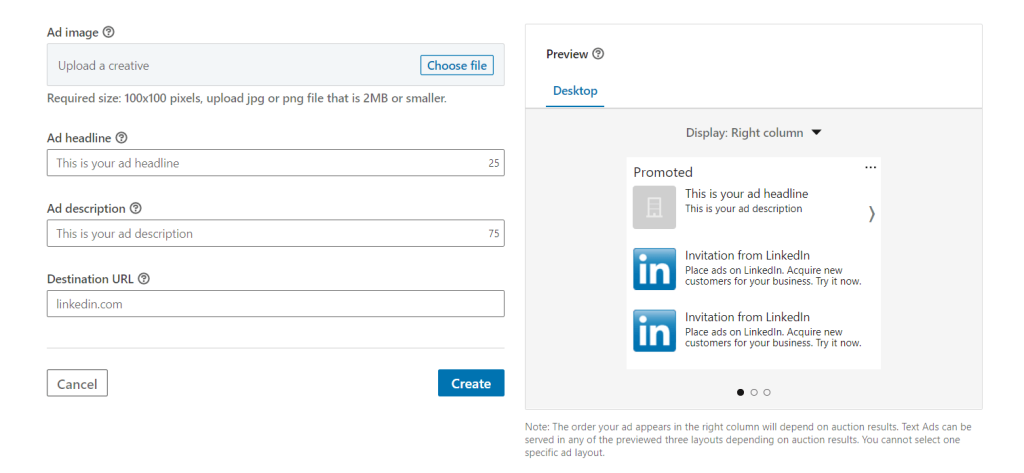
After you create an ad, it remains to finalize the settings and save everything you created. Congratulations! You just launched your first LinkedIn ad 🙂
Conclusion
LinkedIn is a popular marketing tool. To run ads on this platform, follow these instructions:
1. Open the LinkedIn Marketing Solutions platform and create a LinkedIn Campaign Manager account.
2. Select a campaign group — create the new or use the default one. Campaign groups help you organize your account structure. Advertisers can target specific groups, for example, for different target audiences, marketing purposes, or programs.
3. Choose a target for your future campaign. They support three levels of the marketing funnel: brand awareness, review, and conversions. There are seven marketing goals available on LinkedIn:
- brand awareness;
- website visits;
- involvement;
- video views;
- lead generation;
- website conversions;
- job applicants.
4. Customize the settings for your target audience. LinkedIn allows you to create new audiences or use the default ones.
5. After setting up an advertising campaign, you need to decide how the ad itself will look. In other words, it will be a picture and text or several images in a carousel with a button or, for example, a video and a short preview. For more information on all ad formats, see LinkedIn Help.
6. Placement is the opportunity to display ads on the LinkedIn audience network to increase the reach of your campaign. Please note that this option is not available for all ad types.
7. Set a schedule or the start date for your company. You can also set the end date of the display.
8. The campaign budget is directly related to your marketing budget. However, before investing everything in a single campaign, we recommend you test and evaluate the effectiveness of each campaign and ad variations.
9. End-to-end analytics is a tool that will allow you to see how the investment in each advertising channel is paying off. It will help to understand what benefits an advertising campaign brings. Otherwise, you have to focus on intermediate metrics: calls, clicks, website conversions. But they don’t necessarily close the deal, as sales data do. In other words, you understand how much money brought you a specific channel.

