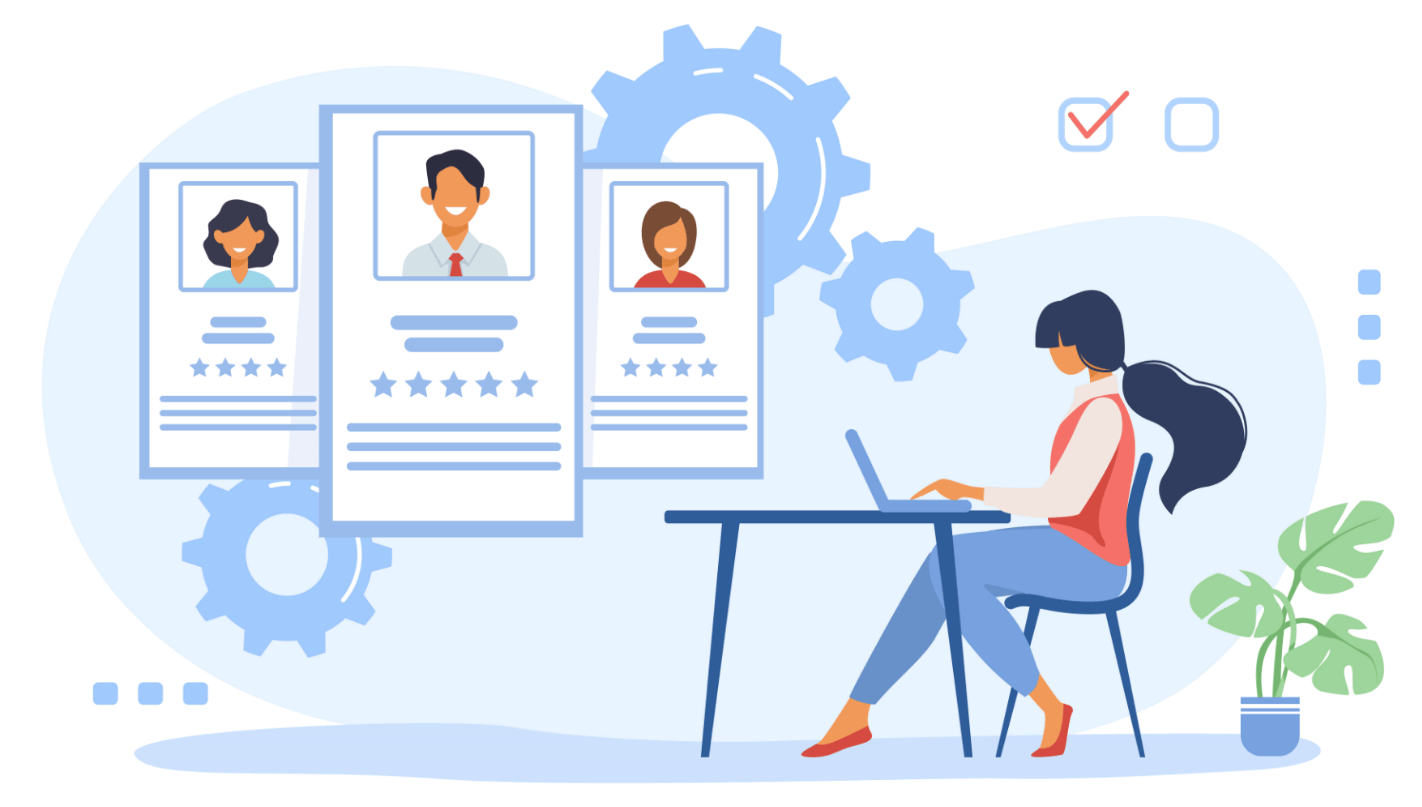This time we will take a closer look at the main update for October — the updated Ringostat call log. Read about its advantages and differences from what it was before. We will also tell you about the updated section “Employees” .
Call log 2.0 Beta
The Call log is one of the Call center reports. It contains absolutely all phone calls, regardless of the status, advertising source, etc.
The call log in Ringostat has not changed for a long time. But we wanted to make it more clear as well as more understandable for users. Therefore, in October we rebuilt it according to the same principle as we did with the reports of the Analytics section. Go to the Call Center — Call log 2.0 Beta to see the changes.
Now you can select a time range on top, and a chart is located below it. If you click on the necessary squares with indicators, the latter will display on the graph:
- total calls; answered calls;
- proper calls;
- requests from new users;
- the duration of all calls;
- average conversation time;
- average waiting time.
Below is a table where you can see all requests with sources and other data. The button for listening to audio recordings of calls is now more visible now and it is located in the middle of the table. We did this on purpose as users find audio recordings useful and often listen to them.
As in the old version, you can create your own reports in the new call log. As well as upload them in a format that is convenient for you. We will describe this and other features of the call log in more detail in a separate article dedicated to it.
We remind you that the new call log is in beta testing. If you have any questions about its work — text our technical support.
Updated entity “Employees” and same-titled section
Previously, a SIP account could be created “by itself” without linking to a specific person in the company.
SIP account — a user account in the SIP telephone network that a person can use to make calls.
In reality, a “real” person works with Ringostat, the one who has his own role in the company, name, position, etc. The SIP account does not take all these things into account. Therefore, while developing the “Employees” section, our goal was to make it convenient and understandable. We wanted to make it easy for users to configure these entities, which are needed for integration and display in the call log.
In addition, there will be no situation when the name of the user who answered the call is not displayed in the call log. All SIP accounts or phone numbers are assigned to specific employees. Now the head of the company will be able to see the name of the person who made or received the call in the column “Employee”.
Employees’ accounts can be managed in a convenient section with a clear interface. To do so, go to General Settings — Employees. For example, here’s how looks the example project. The column on the right describes what you can do in this section:
You can add an employee by clicking on the same-titled button in the “Employees” section. If the manager leaves the company, you can create a new record or change the old one.
Advantages of both “Employees” entity and section
- Comfortable setup. You can on one screen configure everything related to a specific sales rep. Including levels of access to project sections for different employees. To do so, you do not need to go to the “Access rights settings” section after creating an employee.
- Convenient work with calls. You can specify different directions to forward the call when the employee enters the colleague’s extension if you need to transfer the call to him. There is no need to remember the extensions of the SIP accounts of different employees. It is enough to know only the extension.
- More clear data on employees. In the column “Employee” in the call log and reports, you can immediately see who received or made a call, as now all SIP accounts are linked to project employees. For example, you don’t need to remember who works under the alex123_site.com SIP account. Whether it is Alexander Robson from the sales department or Alex Green from the accounting department.
- A logical connection of “Employee” entities for sales reps working in both Ringostat and CRM. Now you will definitely not forget to link your SIP account to a specific sales rep. This way you will have fewer calls received by an “unknown employee”. At the same time, the integration logic remains the same. When a call is made from an existing customer, it is sent directly to the responsible employee. Previously, there was a redirect to a SIP account.
Characteristics for employees
The characteristics for each sales rep are described below. In the “Employees” section there are corresponding fields for each one.
- Integration ID is a unique user identifier within Ringostat. It assigns automatically when a user is created on our platform. ID is needed to match the external system user ID. For example, in CRM.
- Access levels — employee, analyst, or an administrator.
- Full name is specified during creation and it is saved in the “Profile settings”. It is also displayed in the call log in the “Employee” column.
- Email — specified when creating in the “Settings/Employees” section.
- Extension number is a unique identifier within the project, a short number to which you can call. This field must be filled in as the presence of the extension increases customer loyalty. You can set different directions to which the call will be forwarded if the employee enters his colleague’s extension number.
- SIP account is the SIP account of an employee. He may have several ones.
- Phone number — the user’s mobile/landline phone number. There can be several ones too.
After you have created an “Employee”, an email with a token will be sent to the specified email address to generate a password for your personal account.
What will change in the Call log:
- when the sales rep answers a call, his full name is recorded in the “Employee” field;
- when setting the “Value/category of the call” and choosing a sales rep — the responsible employee is recorded in the “Employee” field;
- the same thing happens when saving a comment.
Text our technical support in case of any questions. Guys will explain how to set up “Employees” and they will also help with call forwarding schemes for them.