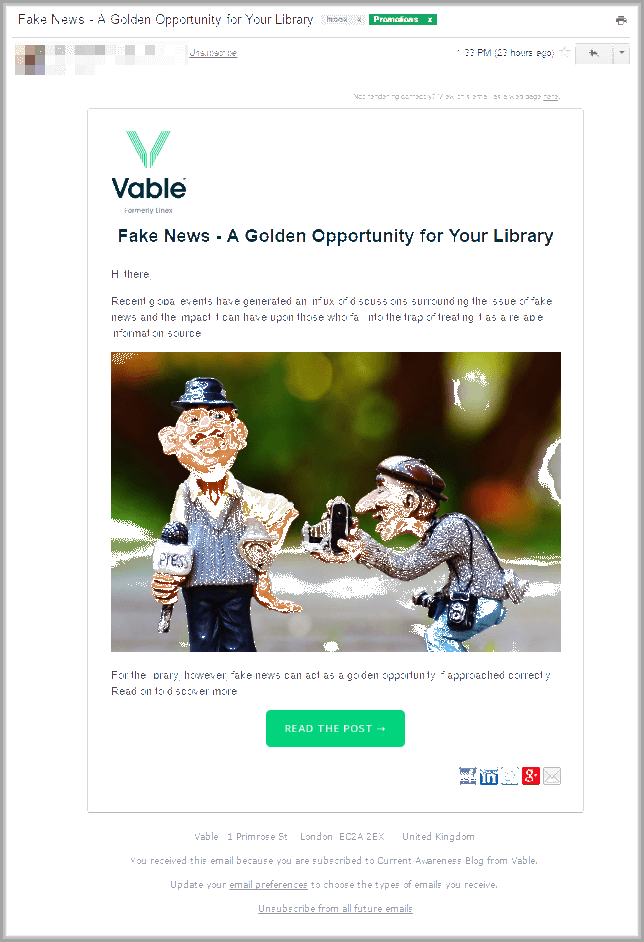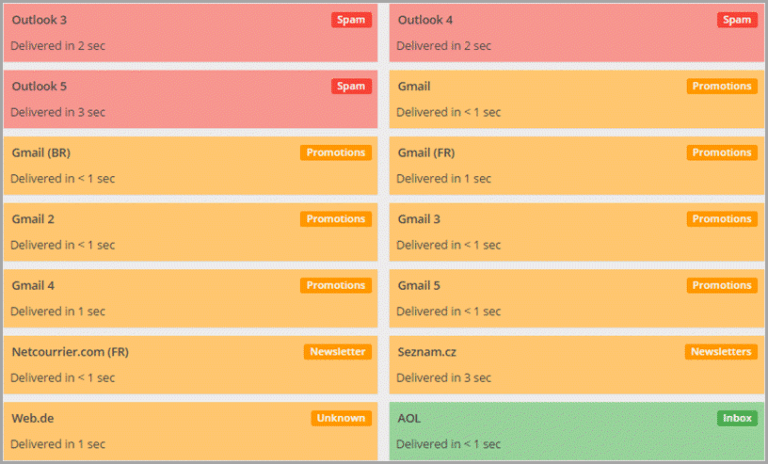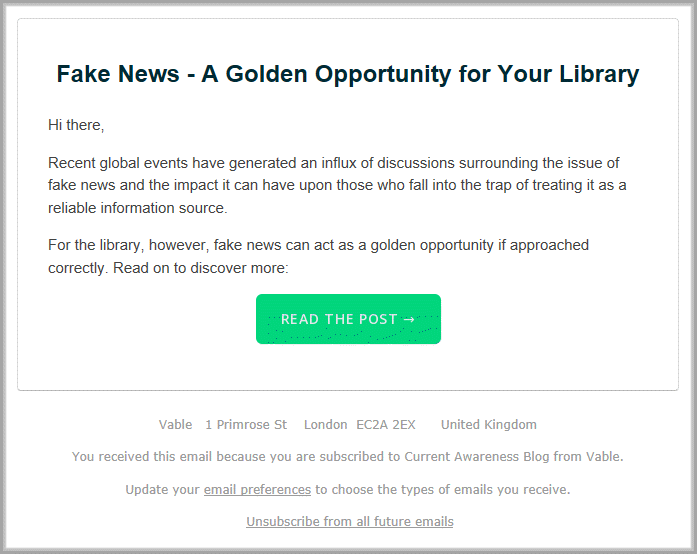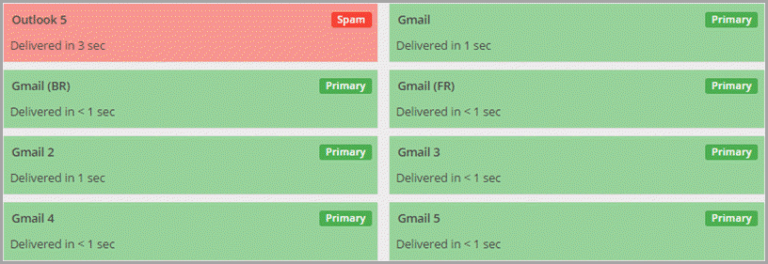When the plane lands, passengers often clap to gratitude the pilot for the safe flight. When the business emails successfully land in Gmail’s Primary tab, email marketers also want to clap and cherish. However, most business newsletters are stuck in Promotions. According to ReturnPath, 19.9% Gmail users never check mail under Promotions tab. Below are the recommendations and studies of popular online media about how to get out of Promotions.
5 strategies to keep email marketing out of Promotions
Enterpreneur.com writes that email marketing is one of the most powerful communication channels between clients and subscribers. More than 1 billion people use Gmail each month. Therefore, in this post Enterpreneur.com shares hacks that work for Gmail. Gmail is a market leader, and the things working with Google are followed by other email services.
Although only Google precisely knows why some emails land in the Primary inbox, there are several actions you can take to help your newsletter keep out of Promotions. Let’s start.
1. Segment
Gmail tracks if the recipients open your emails and click through links. If they always actively interact with your newsletter, it won’t be delivered to Promotions.
Conversely, whether subscribers constantly ignore your emails, Google thinks that you’re not interesting to them. To avoid that, you can provide the link in the email that automatically adds clickers to a segmented list in your email marketing service. Add something like “If you are interested in receiving the emails from me, follow this link please”.
2. Don’t add many pictures
Google reads your emails to identify if it was sent from a company or a friend. If you overload newsletter with images, you end up in Promotions tab. The reason is colleagues, friends and acquaintances rarely send multiple pictures over email. They prefer messengers for that.
Although images make the newsletter more beautiful, don’t add lots of pictures. Keep your content text-based. The one picture is mostly enough.
3. Be careful with links
Your email shouldn’t consist of many links. Excessive use of them definitely gets your emails sent to the Promotions tab. That’s why it’s better to give your contacts one call to action. That improves conversion as well as inbox placement.
4. Personalize your messages
Friends and business partners often address a person by name while mass messages don’t. Therefore, Google flags non-personalized emails as Promotions. Request subscriber’s first name and add it to emails. Different studies show personalized emails go to Primary tab more often and convert better.
5. Write good subject lines
Try to avoid many emojis and certain words such as “free”, “discount” etc. They get your emails sent to Promotions or even worse, the Spam.
Jeff Bullas Experiment: how to get out of Promotions
Let’s take a look of how these recommendations work in practice. Jeffbullas.com demonstrates its case study. Julia Gulevich, the email marketing expert, used GlockApps to check the inbox placement of email which primarily was lost in Promotions.
This tool provides dozens of test emails.
Step #1 — reduce the number of links
Tested email has little text but lots of links. Julia started the test by removing the header “View in browser” and social media links. She has sent the email and gotten such result.
Step #2 — remove pictures
The email has just one image and company logo. Julia removed them.
Anyway, the result still wasn’t satisfying. The email was stuck in Promotions.
Step #3 — change the footer
The previous footer was long and complicated. Julia replaced it with the shorter version. The third test showed that the email landed in the Primary tab. Mission accomplished!
Still not the end of the story
Then Julia added removed elements to the email to check how they influenced inbox placement.
She added the big image and tested the email. The email was successfully delivered to the Primary tab. Everything went well. Then she added company logo and sent the email again. It showed up under the Promotions tab.
Conclusion #1: Image-to-text ratio doesn’t matter.
Then Julia removed the logo and added the “View in the browser” header with the link. The email landed under the Promotions tab.
Conclusion #2: Gmail associates the “View in the browser” link with the mass email newsletter.
Final recommendations
- The image-to-text ratio has to be about 40:60. If there are too many pictures in the email, it’s delivered to the Promotions.
- Watch the number of links. Include the reasonable number of links. Ideally 2-3. It’s better to remove social media icons because Gmail considers them as the necessary characteristics of business newsletters.
- Watch your header and footer. “View in the browser” and “Unsubscribe from this newsletter” links are typical for business emails. If you can’t remove them in your email service, at least edit the default footer. For example, replace “Unsubscribe from all future emails” to simple “Unsubscribe”.
- Keep your email simple. Write clearly like you’re sending the email to your friend. Avoid fancy templates provided by email service providers. Instead of that, create a design that will be associated with your brand. Don’t add background pictures and complex HTML-coding to that.
Bonus tips to engage subscribers
Gmail also check how the recipient interacts with email. Subscribers can help you get out of Promotions tab.
- Encourage desire to reply. Craft your emails to engage recipients in conversation. Provide them with the opportunity to share their opinion, thoughts, and experience.
- Ask subscribers to drag your emails to the Primary tab. Provide the instruction on how to do that.
The reaction of email services to business emails is unpredictable and changeable. You never know where your email will land. However, the examples above show nothing is impossible. Just test different approaches and interact with your audience.
Recently we laid out 6 rules of the effective email campaigns based on our experience. Ask us in the comments below this post and we’ll be happy to help you.