According to Google and Econsultancy’s research, about 60% of leading marketers use analytics to make strategic decisions for their business. When it comes to digital marketing experts, they know how to configure and analyze call tracking reports in Google Analytics. But what about newbies? Don’t worry if you’ve just started to explore web analytics. In this post, you’ll discover main details of Ringostat & Google Analytics integration and learn how to analyze received reports. Believe us, it’s not as scary as it seems.
The Basics
Session
You’ll certainly see the term Session in many reports.
A session is defined as a group of interactions one user takes within a given time frame on your website. In plain English, it includes all actions of website visitor — page views, clicks, comments, downloads of videos etc.
A session doesn’t end when a customer leaves the website. If he comes back in 30 minutes, a session will be continued. There are two methods by which a session ends:
- Time-based expiration:
- After 30 minutes of inactivity;
- At midnight.
- Campaign change:
- If a user arrives via one campaign, leaves, and then comes back via a different campaign.
Events
Events are user interactions with content that can be tracked independently from a web page or a screen load. Downloads, mobile ad clicks, gadgets and video plays are all examples of actions you might want to track as Events.
You can easily configure them by setting the parameters:
- category;
- action;
- label (optional but recommended);
- value (optional).
For example, you might set up a video “play” button on your site so that it sends an Event hit with the following values:
- Category: “Videos”
- Action: “Play”
- Label: “Video title”.
But I already know it, we hear you say.
When it comes to calls, things are much easier. If you make use of Ringostat, all calls from the website (direct or via callback widget) are transferred to Google Analytics as events.
To view this kind of report, Go to Behaviour — Events — Top Events.
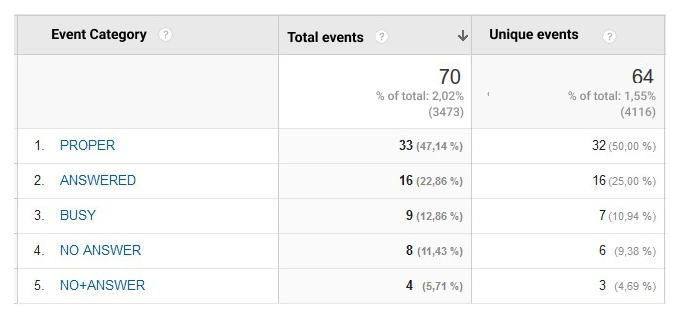
Categories
A category is a way to group objects that you want to track.
For example, calls in Google Analytics reports are divided into several categories:
- proper (targeted calls, you can manually set up their length);
- repeated;
- answered (call agent answered, but the call wasn’t proper. It may be spam or mistaken call).
Unique Events
So you already know that website users within one session generate some events (for example, calls). A website user may generate a few events calling two or more times. And you’ll see it in the metrics “Total events”.
But are all these events unique? Imagine that user visits a website, finds a desirable product and calls to clarify if the product is available or how much time delivery takes. After calling he stays on the website and finds a cheaper product. He calls again to learn details and make an order.
How do you think are both calls logged as two events? Certainly yes. Two unique events? No. Because both times the call was targeted. But if at first or second time the company hadn’t answered, the calls would have been logged as two unique events — proper and missed.
Also, you can add other parameters (source or medium) to this report and determine ad effectiveness. And by adding an “Event actions” parameter, you can track how many and which calls were answered or missed, right down to the phone number of the visitor who called.
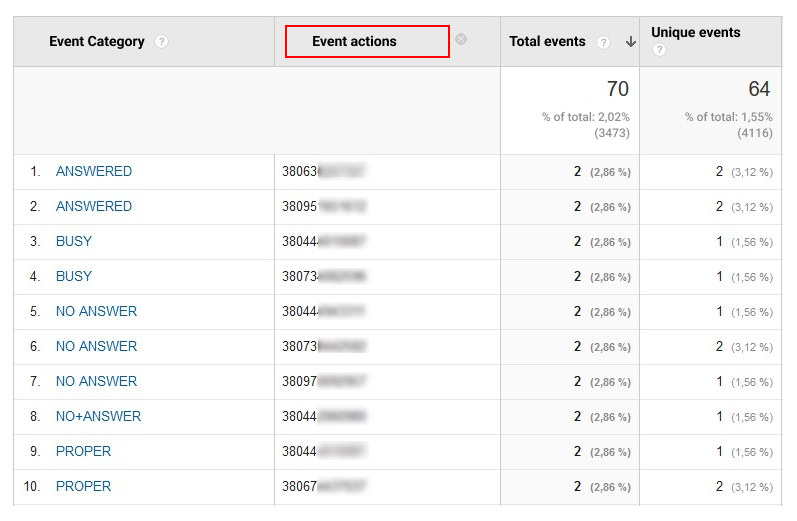
Goals
Goals are one of the main metrics for tracking users’ behavior on your website. An event goal is a goal you define that identifies a specific event as a conversion. You may set up it on website section Admin.
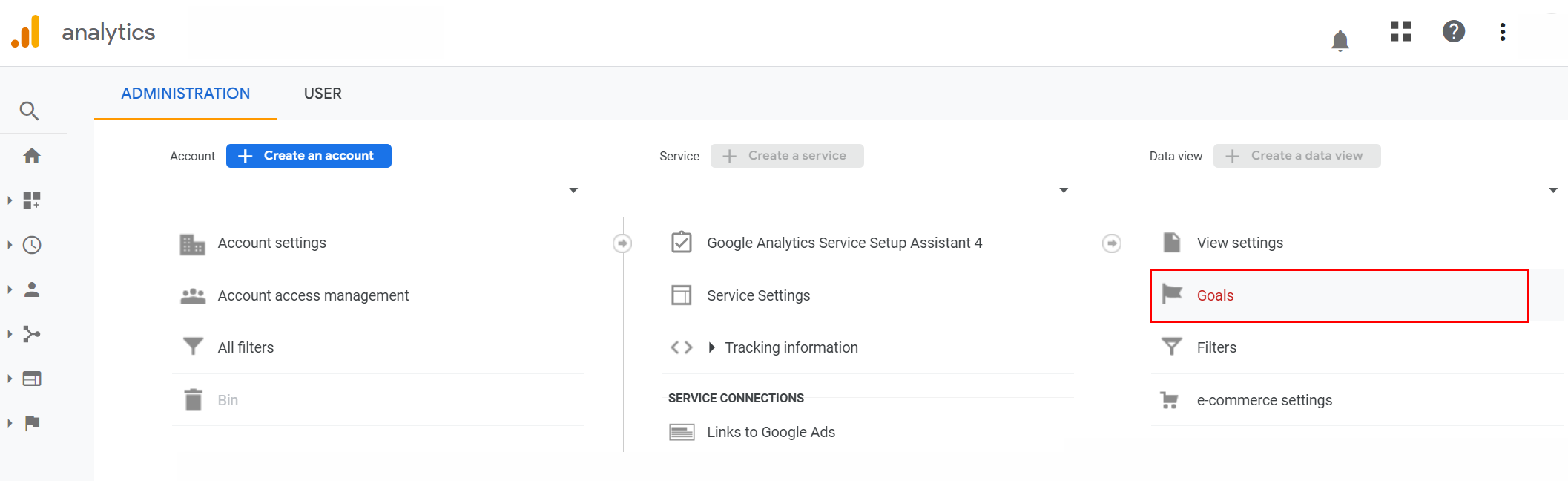
Press button Goals and create your event goal. Its category depends on which types of calls you want to track.
You may set up a general goal for all categories of calls. Separately, you may set up a goal to track proper calls or unique first calls.
After setting goals for calls, you may track their achievement in Google Analytics reports.

Pay attention that all calls are considered as goals completions regardless of their status. However, to have in-depth analytics, you should analyze all call categories separately. Therefore, setting goals for each call category (PROPER, ANSWERED, BUSY) is recommended. Don’t forget that goal doesn’t include old events. It involves only new ones.
Wrapping Up
From now on, you know how calls are transferred to Google Analytics.
Let’s summarize:
- all calls are transferred to GA as events;
- not all calls are unique;
- the number of calls in Ringostat log is equal to the number of events in GA report;
- the number of calls in call log isn’t equal to the number of unique events in GA — user can call and not get an answer twice. These are two events, but they’re logged as one unique.
- the number of goals completions isn’t equal to the number of calls. Only first visitor’s call for a session is logged as goal completion.
- the number of unique events in GA doesn’t correspond to number of goals completions. If website user called a twice, but at first time his call was missed, and then he got an answer, there will be two unique events (Answered and Not Answered), but only one goal completion (Answered call).

