The main goal of analytics platforms is to track how external users interact with your website. But how to avoid the getting of excess information about your employees’ online activities? To obtain the correct data, you should filter out traffic on your website from people on your corporate network. In our post, we’ll cover how to do it when using call tracking and analyzing users’ behavior in Google Analytics.
Why is the blocking of number substitution by IP essential?
Let’s get back to the call tracking basics. If you use dynamic call tracking, every website visitor sees different phone numbers. Let’s say you have an e-commerce website with low traffic and use only seven phone numbers for substitution.
When the website visitor sees a substituted number and calls you, he uses the first phone number. Then he may not find a needed product on your website and ask a sales manager for help. When the manager visits a website, the second phone number is shown to him. The reason is call tracking doesn’t discern internal and external users of your online store.
That means you face up with two pitfalls:
- wasting phone numbers for dynamic substitution;
- difficulty to determine how prospects and customers are actually interacting with your website.
To avoid this typical situation, you should block substitution of phone numbers by IP addresses of your company.
How to block IP addresses of your company?
At first, your IP address should be static. The following method isn’t appropriate for dynamic IP-addresses. If you’re not aware of the type of your IP address, ask a technical support of your provider about it.
To know your IP address, use a special website.
Then go to Settings in your Ringostat account and click Block by IP.
Enter your IP-address and save settings.
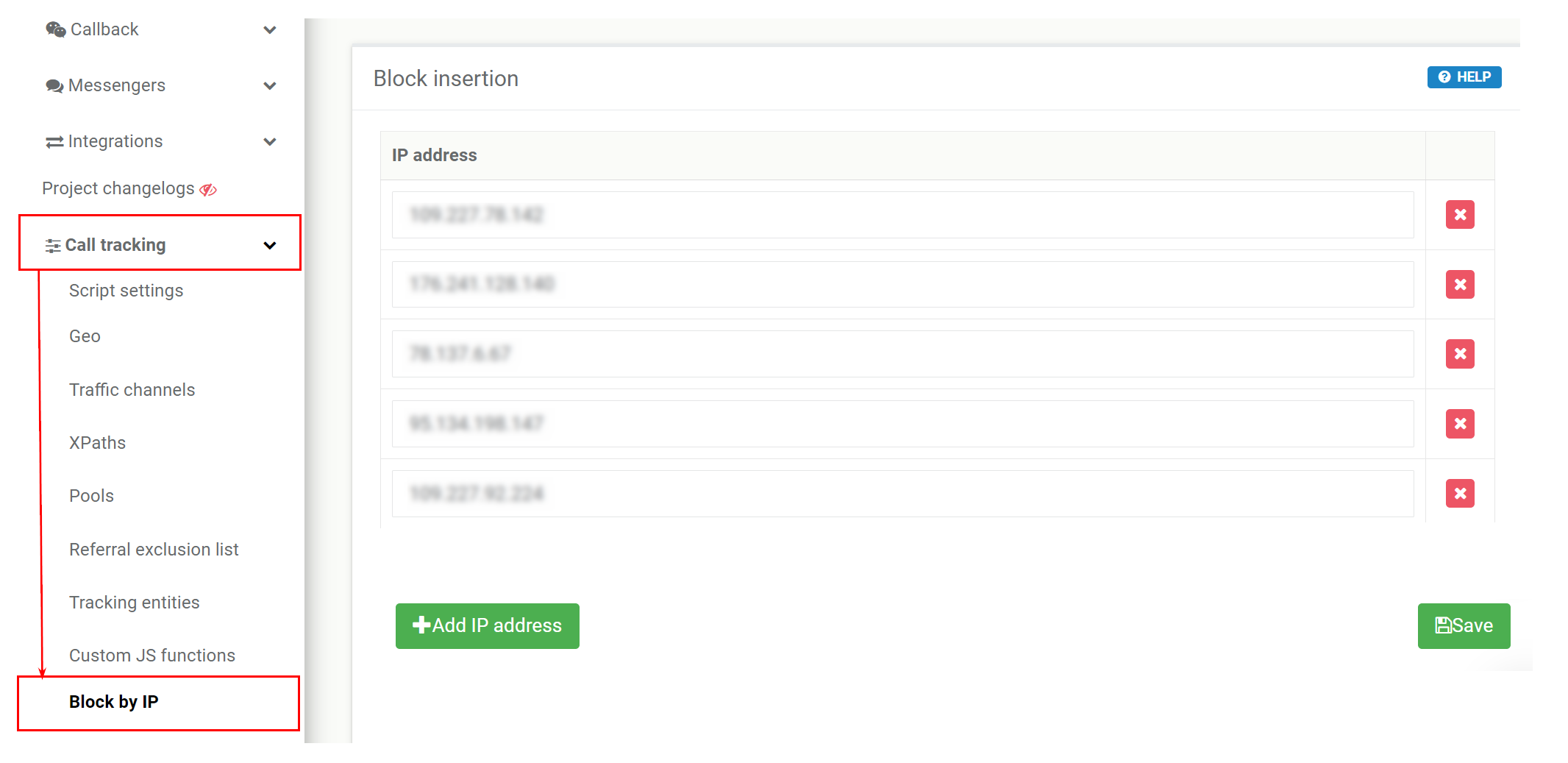
How to exclude internal traffic from Google Analytics?
We hasten to say that you can’t filter out data collected in past. An IP address filter works since its creation.
Action Steps to Create an IP address filter:
- Sign in to Google Analytics and click Admin;
- Navigate to the view in which you want to create filter;
- Create a new filter and enter the name for it;
- Select Predefined filter;
- Select Exclude;
- Click the Select source or destination drop-down menu and select traffic from the IP addresses.
Your further actions depend on how many IP addresses you want to exclude.
1. Exclude a single IP-address. For instance, your IP-address is 138.201.257.56. In this case, select expression: that are equal to and enter a single IP address.
2. Exclude a subnet of IP addresses. If you need to exclude a subnet of IP addresses, select expression: that begin with and enter the IP address, minus the subnet.
3. Make sure the filter works:
- to ensure you set up your IP filter correctly, use the Google Tag Assistant Chrome browser extension;
- go to a page that begins the journey to your website;
- click the Google Tag Assistant icon;
- click Record;
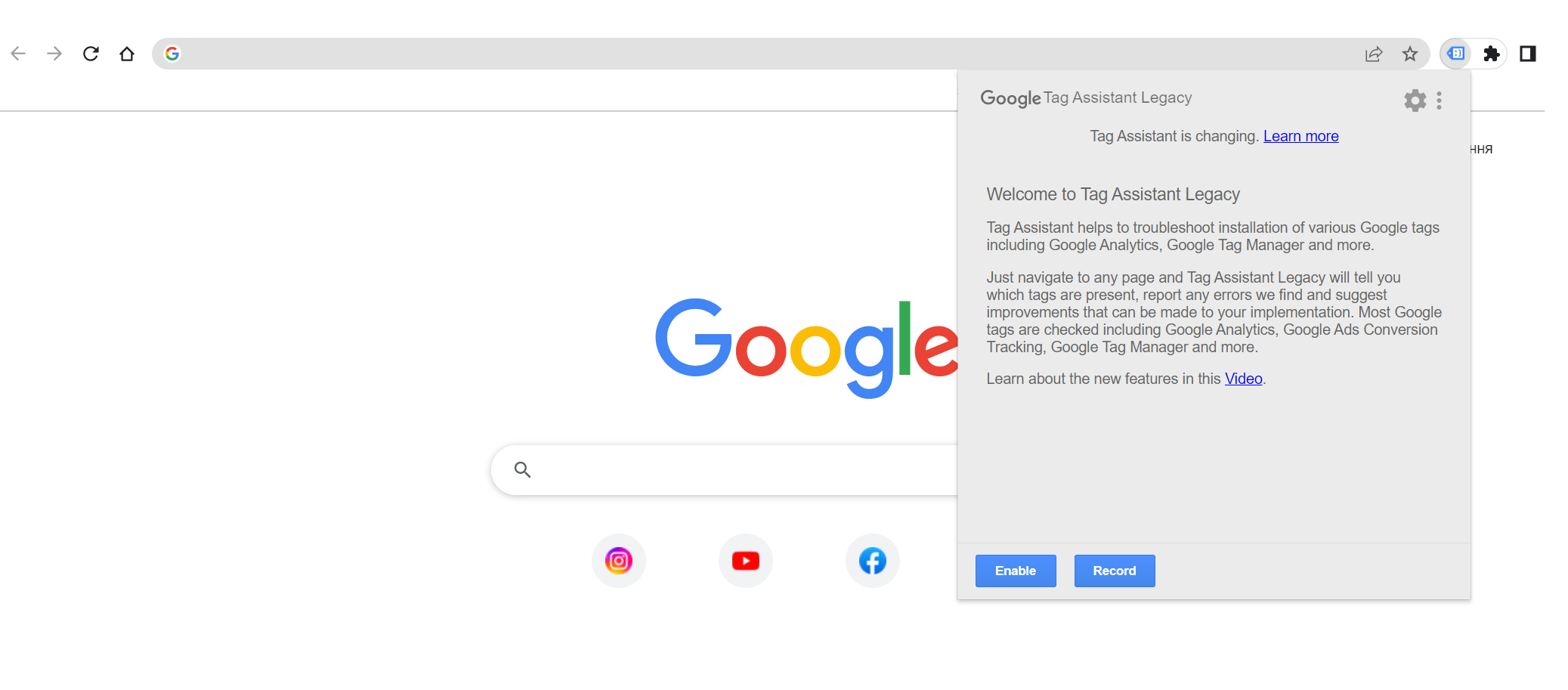
- Reload the starting page;
- Navigate through an important flow of pages and actions;
- Click the Google Tag Assistant icon again, then click Stop;
- Click Show Full Report;
- Select the Google Analytics Report tab;
- Click Change Location and enter IP address which you want to exclude;
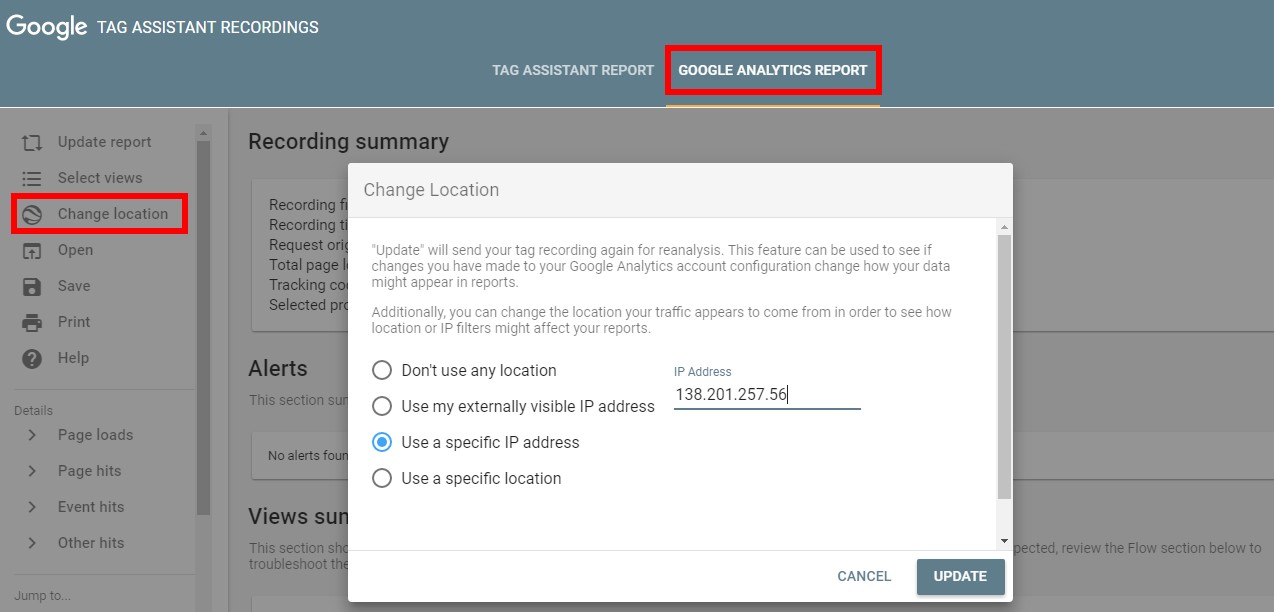
- click Update;
- if you set up IP filter properly, you won’t see the data from the excluded IP address in your reports.
Analysts think that filtering out internal traffic is one of the most important steps to begin the work with web analytics systems. The same applies to the call tracking. Ignoring excluding internal traffic, you risk to get wrong data and inefficiently spend your budget on call tracking.
If you have any questions about blocking by IP, leave a comment below this post.

