Not so long ago we announced a new update; the six (6) most important reports that need to be set up within the Ringostat platform in order to receive maximum benefit from analytical reports given by Ringostat. At the same time, we understand the importance of already-made solutions for those who do not have time to go through all the intricacies of configuration; so our Customer Support Service has prepared an important update for setup — pre-reporting.
You no longer need to spend time trying to configure filters, creating and importing basic reports. The newly updated reports takes care of that. Practically this means that the basic reports for top-notch effective analysis are already loaded into your project. You can simply receive and analyze data immediately and in real-time, without delving into the troubles of importing these data. You can find these basic reports in the left side menu, simply by clicking on “Statistics” and then selecting “Call log”.
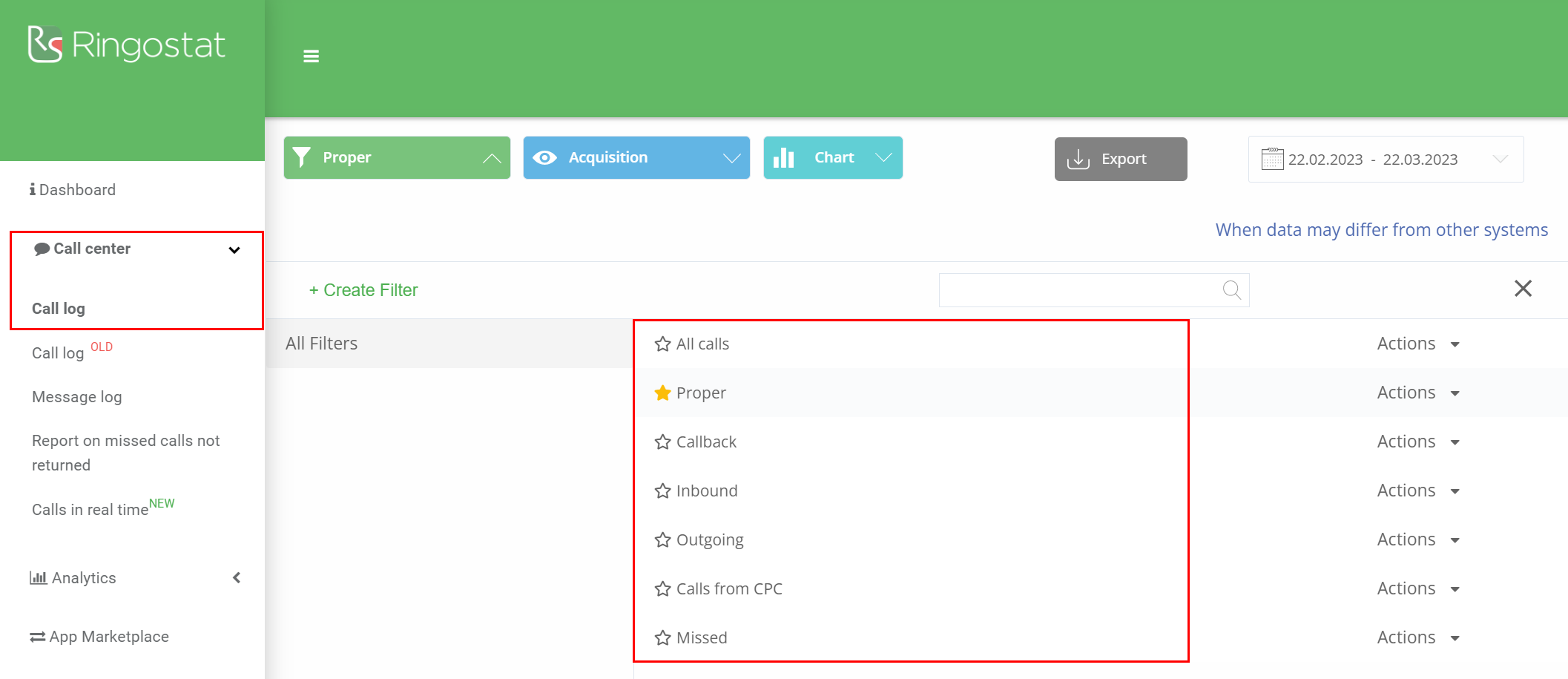
Note – the automatic download of the reports for all Ringostat users (both new and existing), can lead to creation of doubles – this can happen when such reports have already been customized in your profile. Those who see two identical reports in their personal account, need to simply delete one of them.
Now a little more about the reports themselves. What is automatically installed:
- Target calls report:
This shows the number of target calls received in general. An important metric, with which you can see how many clients have found what they are looking for, after calling your company. Don’t forget to analyse non target calls, especially if their percentage is high – the reasons for this could be an incidental mistake (dialed wrong number), and wrong customization of the advertising campaign (a user visits your website from a different query all together), and even agent’s being unprofessional (they were rude to the customer).
- Report on missed calls:
It allows you to see missed calls and work with them. Thus, you do not lose the customer, who for whatever reason couldn’t get through to you. By the way, the updated report also provides an opportunity to see the reasons why the call was not accepted, dividing them into categories:
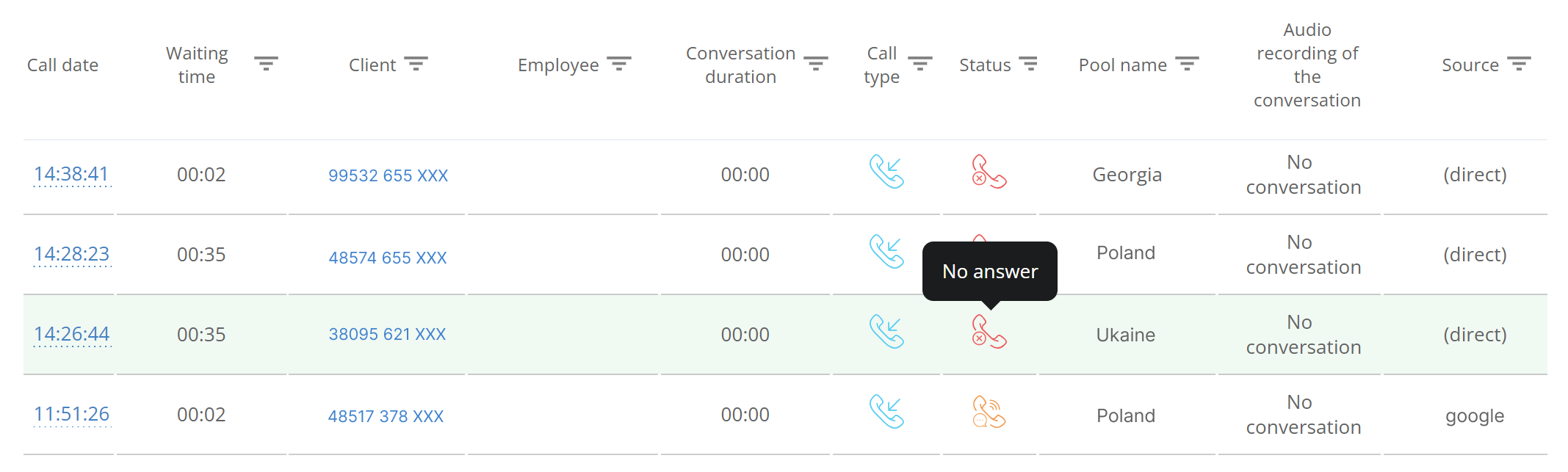
- Report on calls from callback
It allows you to separately track the calls that come through the callback widget, thereby determining its effectiveness.
- Report on incoming calls.
Use it to analyze incoming calls until the inbound calls are assigned to specific managers for specific phone calls. This report is needed for qualitative analysis of the work of call agents.
- Report on outgoing calls.
This report will be useful in the effective controlling of managers. Especially if the company practice “cold calls” – in this case, the report will allow to monitor the effective implementation of the plan and create an objective timetable.
- Report calls from PPC – pay-per-click ads.
This is one of the most important reports because it shows the effectiveness of advertising channels – i.e, how many inbound phone calls each channel bring to the company. Based on this data you can intelligently redistribute the advertising budget, channeling more budget into the advertising campaigns that drive more calls and are more effective.
Conclusion
These reports allow you to receive the necessary amount of data for phone calls analytics, evaluate the effectiveness of advertising campaigns and the work of managers. On this basis, you will be able to make objective conclusions and properly optimize business processes.
One more thing is very important and that is how you view these reports. Simply configure the view in Ringostat interface for regular delivery to your email. This can be done by clicking on the “action” button, in the upper right corner of the interface.

